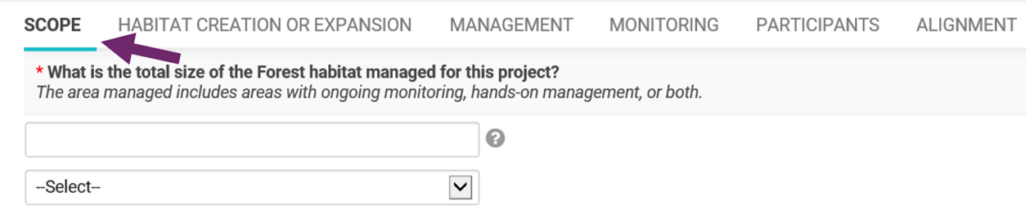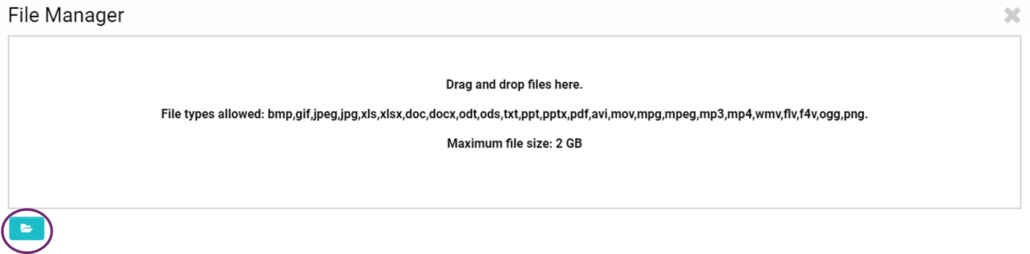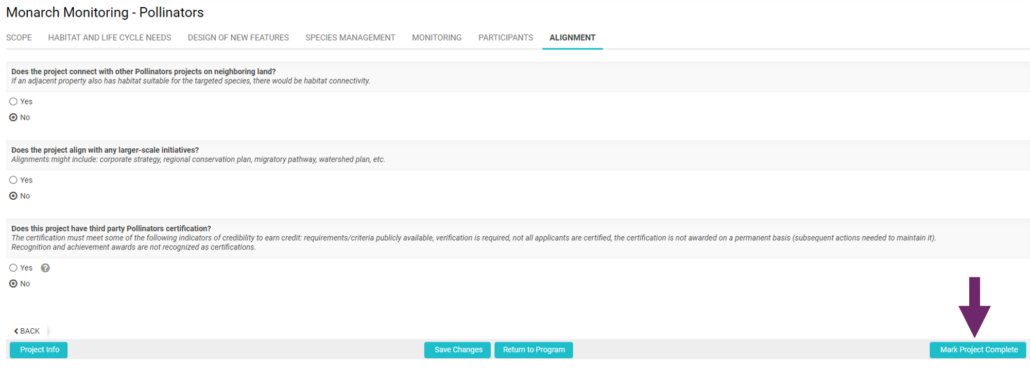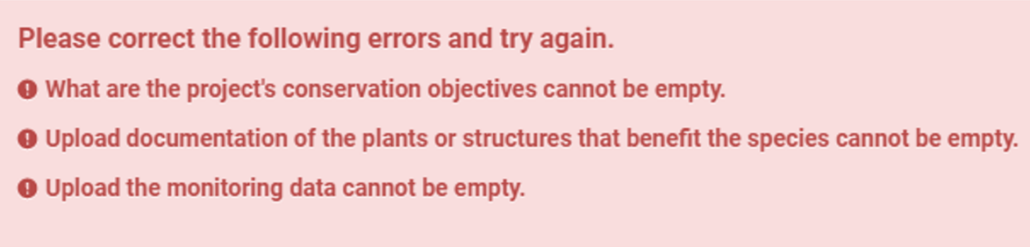Application Forms
After adding your projects, you can begin working on the application forms.
Project Forms
Each project type has a corresponding application form. Each form contains questions that are organized into a series of horizontal tabs. You can navigate to the different sections by clicking on each tab header or by clicking Next at the bottom of the form.
Save Often
Mandatory Fields
Unless noted as “If applicable” all application questions must be completed for each project.
Uploads
Helpful Tips
Throughout the application form you will find indicators and notes to help you better understand select application questions and their importance.
Guidance for Answers
Question Mark Icons
Asterisks
Completing a Project
Once you have answered all the questions in the form, you can mark the project as complete by clicking the Mark Project Complete button.
If you have forgotten to answer any questions an error message will appear at the top indicating which questions weren’t answered. You can click on the question listed within the error message to jump to that question in the form.
Completed projects can be edited up until submitting the application for review. If you need to add information to a completed project, click the Open button in the project list and once in the project form click the Revise button to make changes. Be sure to mark the project complete again once you have made your edits if you want it included in the application.
Before submitting your application for review be sure to read about common application shortcomings to ensure you submit the strongest possible application.