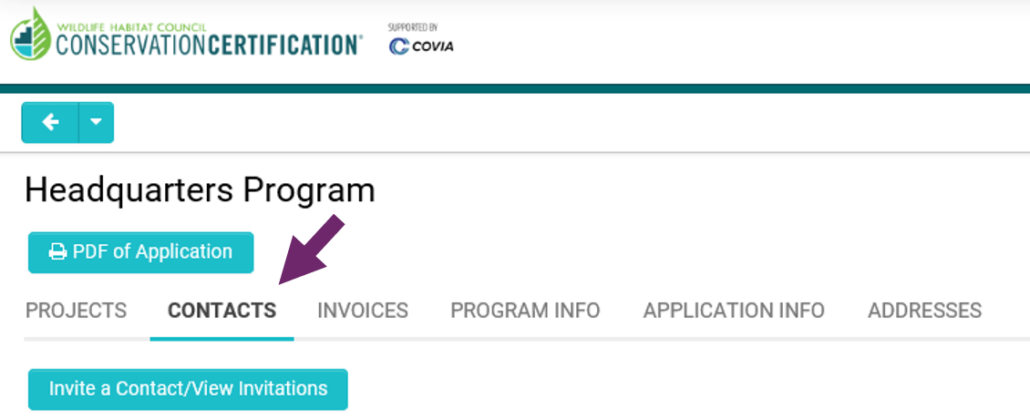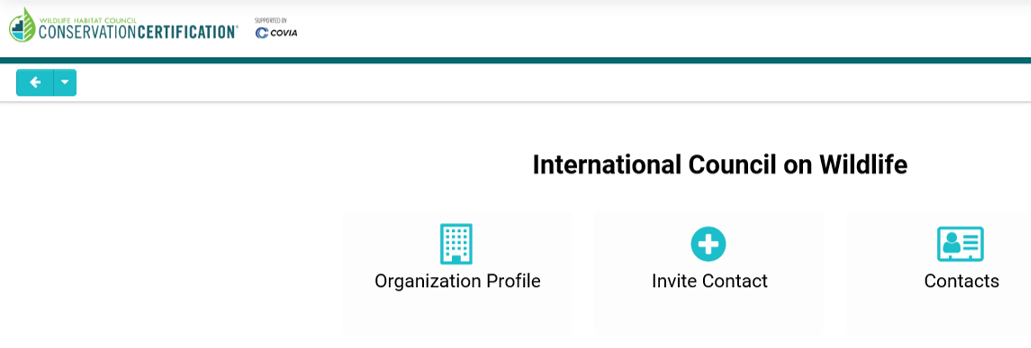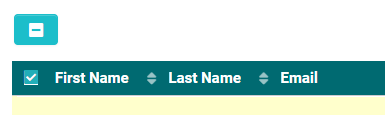Add People/Edit or Remove Permissions
Permissions in the certification website fall into two categories, Corporate level permissions, and Program level permissions. Details of the different permission types and what capabilities they provide are below.
Add People
Most people will be added at the program level, such as when team members are added to a program to collaborate. Corporate level permissions are useful if all of the programs within the organization need to be accessed by one person.
Adding to a Program
- Open the program you would like to invite someone to.
- Navigate to the Contacts tab and click to Invite a Contact.
- After entering the contact information for one or more people that you would like to invite, click Invite.
- You can check what invitations have been sent and who has accepted invitations by clicking on the Invite a Contact button again.
Adding to an Organization
- Open the Organization Info page and click the Invite Contact button.
- After entering the contact information, click submit.
- The invited contact can now be found by clicking the Contacts button
Edit or Remove Permissions
Once someone has been added to the system, their permissions for the organization and program can be edited or removed at any time.
To edit or remove permissions, go to the same location where the contact was added to the organization or program (see above). The contact will be listed and next to their name, you will find buttons to assign a different permission level or remove their permissions.
Editing Program Permissions As A Corporate Contact
Note: If you are changing permissions for a contact (ex. Contact becoming a Contributor from a Viewer) you will need to follow steps 3 and 4. If you are adding someone to the program that is not yet a registered user, you will need to use the Invite Contact button instead of the lookup bar.
Corporate Permissions
Corporate level permissions provide access to all of the programs within the organization without needing to be invited to each of the individual programs.
Affiliate
New users are added to the certification website as Affiliates by default. This designation allows contacts to add programs to their organization. There are no other permissions associated with this corporate level role.
Secondary Corporate Contact
- Edit and view level permissions for each program within the company
- Able to make payments for fees for any program within the company
- User-management:
- Can add and/or approve people to be included in the organization or remove people from an organization
- Able to manage program level contacts (i.e. add or remove people from programs or change the program level permissions including themselves)
- Able to manage corporate level contacts (add or remove secondary corporate contacts)
- Able to create new programs
- Dashboard with information about all of the programs they are linked to
- Able to generate reports on programs they are linked to
Main Corporate Contact
Permissions and Features
- All the permissions and features of the Secondary Corporate Contact, plus:
- Able to change organization level information
- Able to designate a new/replacement Main Corporate Contact
Program Permissions
Program level permissions provide access to specific programs. Applicants may have access to multiple programs.
Viewer
- Can view the program including all of the projects and application questions but is not able to make changes
- Able to pay program fees
- The program will be displayed in the user’s dashboard
Contributor
- All of the permissions and features of a Viewer, plus:
- Can make changes to projects within a program (answer/edit application questions and add/remove projects or change project name)
- Can submit the application
- Can manage (add, remove, edit) other program level contacts (for those with Contributor or Viewer permissions)
Main Site Contact
- All of the permissions and features of a Contributor, plus:
- Can change program level information (e.g. program name)
- Can designate a new Main Site Contact